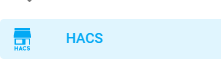Home Assistant Community Store ( HACS ) is an Plugin in home assistant that gives you the ability to download and update plugins that are on GitHub and are not in the home assistant standard repository.
There are allot of plugins and extension out there for home assistant on github and this makes it hard to keep track of updates on these plugins or extension. HACS will take this of this
How to Install HACS?
You should always update your home assistant installation but if you did not do it in a while then some requirement could be a problem.
The requirement for HACS are:
- Home Assistant version
2020.12.0or newer - A GitHub account
- A supported Home Assistant installation
- Access to the filesystem where Home Assistant is located
The Installation steps for HACS on Home Assistant OS:
- Click on your profile ( left right corner ) and enable Advanced Mode
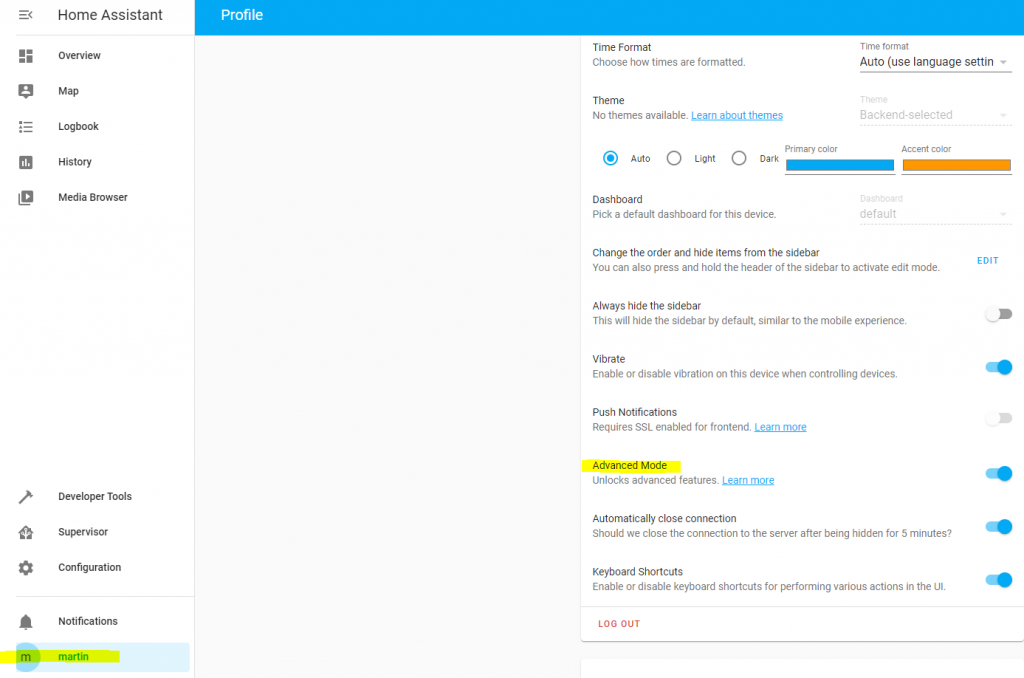
- Go to the Supervisor panel and click on Add-on Store
- Install the Terminal & SSH add-on

- Click on Terminal in the menu or on open web ui in the add-on
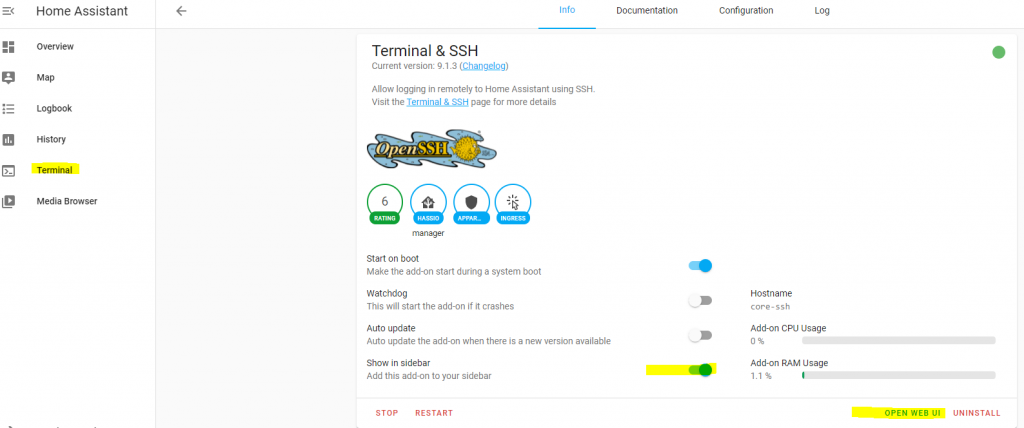
- Run the HACS install script
wget -q -O - https://install.hacs.xyz | bash -
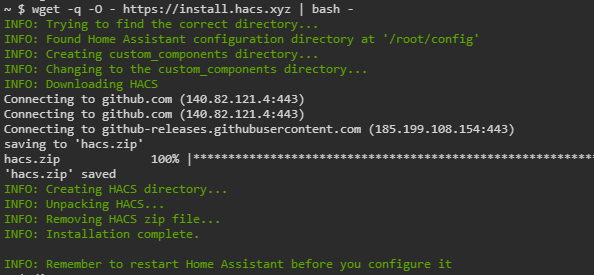
- Click on Configuration then server controls
- Click on restart to restart home assistant
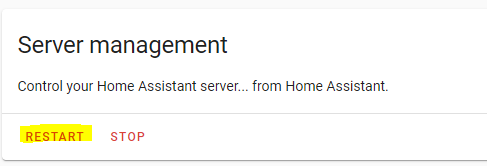
- Once it is rebooted click on configuration
- Click on intergrations
- Click on Add integration and search for HACS
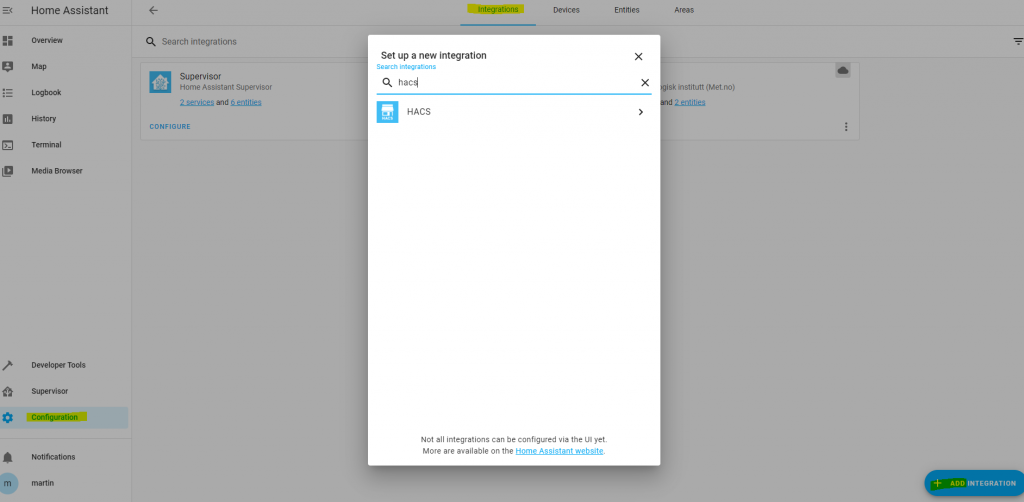
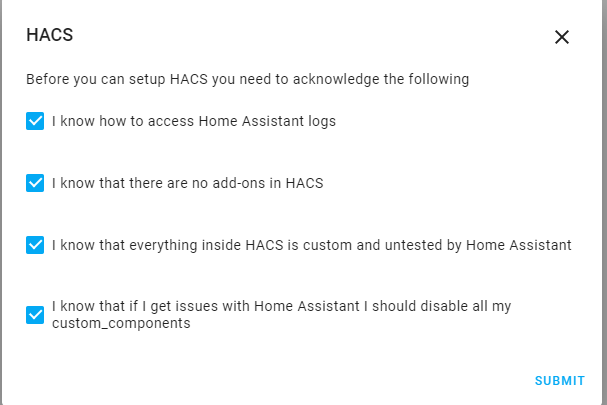
Follow the on screen installation steps
TIP: Copy the authorize code so you can paste it in github when asked

Once it is connected to your github account go back to your home assistant and click finish
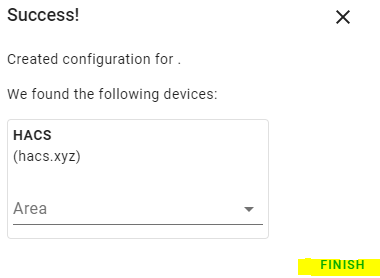
You now have HACS in the menu and when clicking on it you will see HACS is starting up. This will take a while. Depending on your system it could take up one hour for the first time it boots.

Once finished the information screen is gone and you can now use HACS
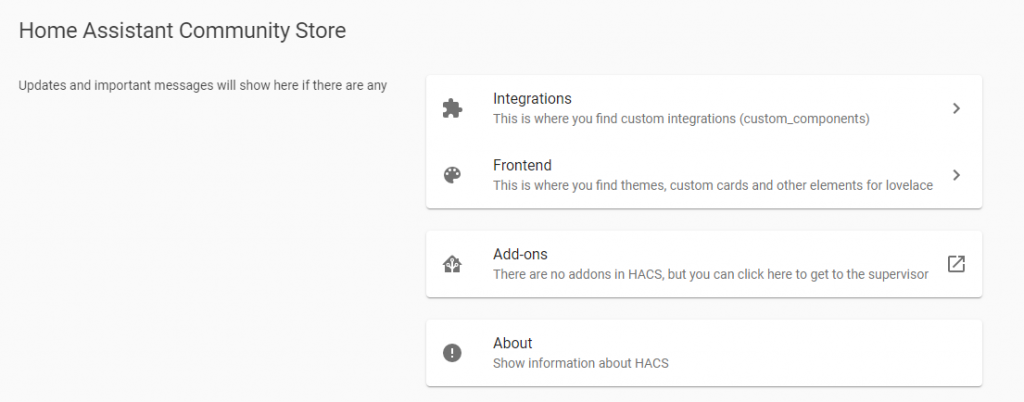
How do I use HACS?
Click on the HACS Icon in the menu of Home assistant to access HACS
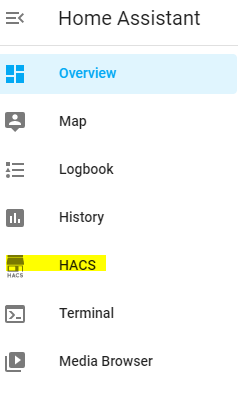
There are 2 things in HACS. Integrations and Frontend. I Will explain both but first you need to know that HACS works with GitHub repositories. You can either add you own or add one that is already known to HACS.
Integrations in Explained
Integrations in HACS are connections to other devices or extensions to home assistant. Like a connection to Philips android TV to control it or a Scheduler component to create custom schedules.
- Click on HACS in the menu and then click on Integrations.
- Click on Explore & Add Repositories ( Lower right corner )
- Search for a repository of your liking. I will use the Philips Android TV as an example
- Click on the found repository
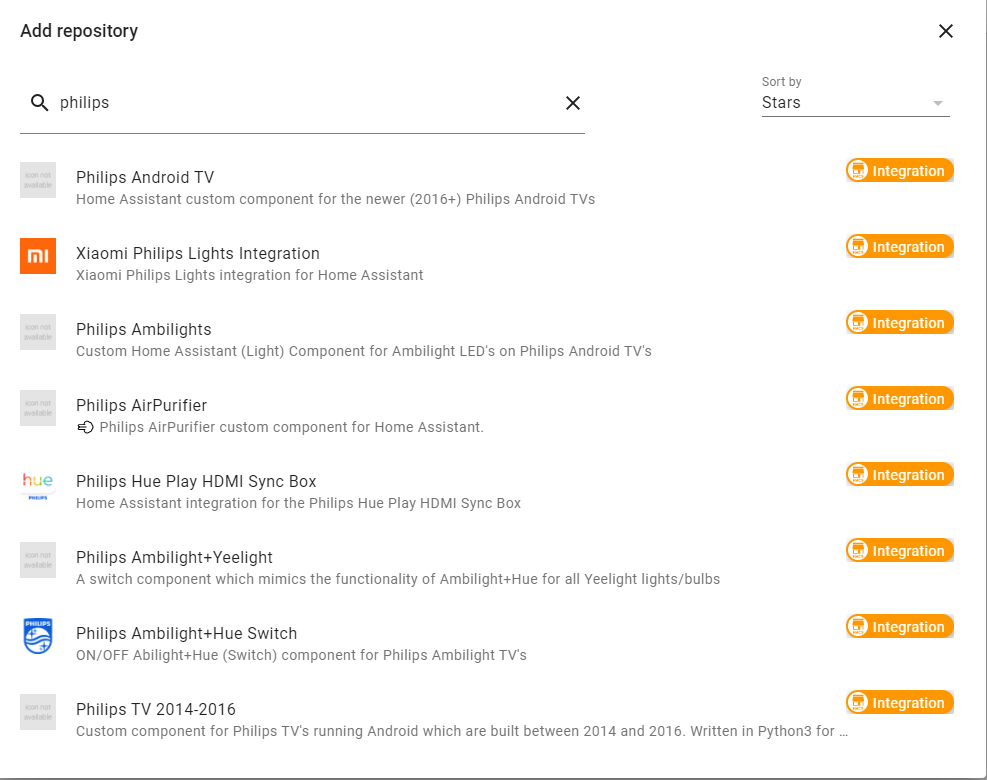
- Click on Install this repository in HACS then install on the next screen
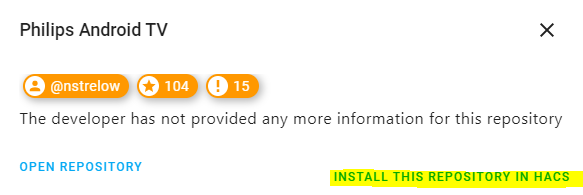
Some needs a restart of home assistant when installed.
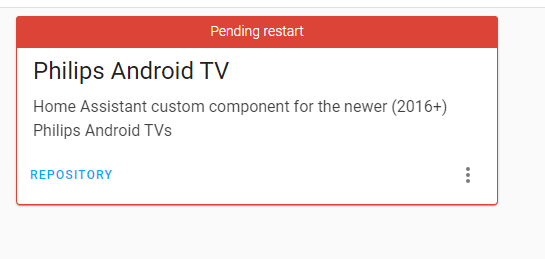
To restart home assistant. Click on Configuration -> Server Controls -> Under server management click on restart
Once restarted go back to HACS -> Integrations and click on the integration to check if it has installed correctly. In this example I do not see any errors and it can now be added to home assistant by going to Configuration -> Integrations
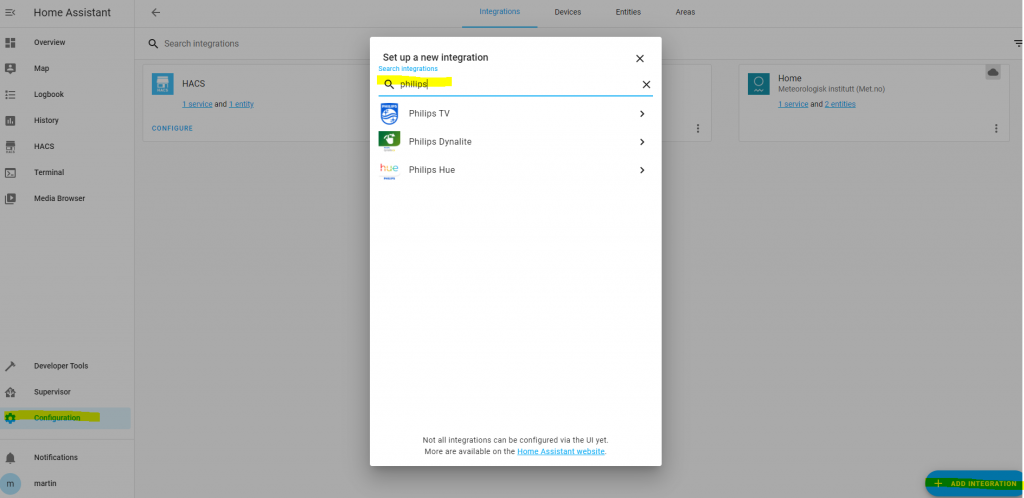
Do note that HACS installs the integration but you still need to tell home assistant to use it as seen in the above example
Frontend in Explained
Frontend in HACS are custom themes or special Lovelace cards you can use for your dashboard. In other words Dashboard customizations
- Click on HACS in the menu and then click on Frontend.
- Click on Explore & Add Repositories ( Lower right corner )
- Search for a repository of your liking. You can also use the filter.
- Click on the found repository
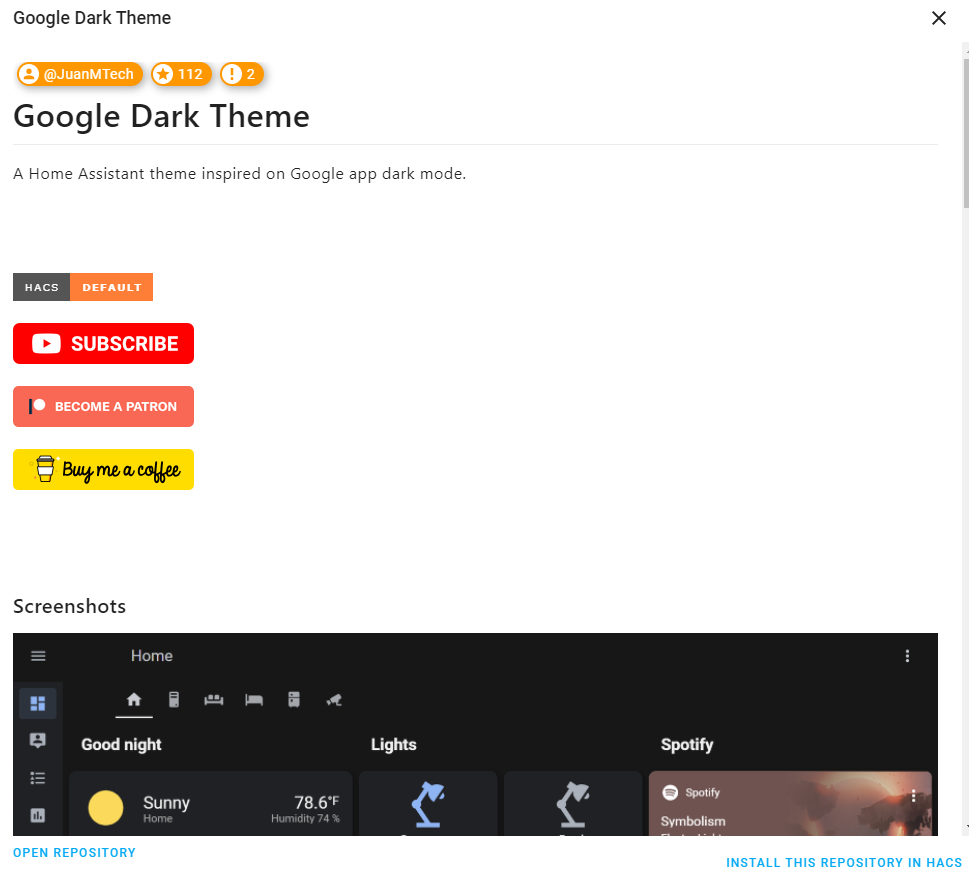
- Press install this repository
- Click on install. Do read the extra steps to activate the new card or theme
- Reboot Home assistant ( Configuration -> Server controls -> restart ( Under server management)
- Themes can be found under your profile
If not under your profile you need to edit the configuration.yaml. in order to do so we need to add an add on that makes this possible. Go to Supervisor and click on the add-on store and add the file editor plugin
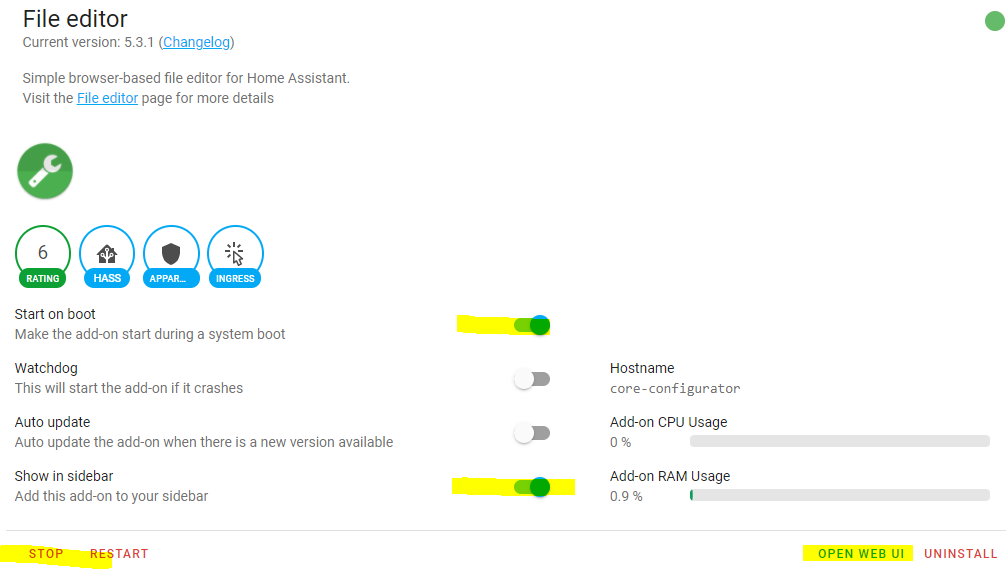
- Open the file editor in the menu or by clicking on open web ui
- Click on the folder
- Select configuration.yaml
- Add the following to the configuration.yaml and click save
frontend:
themes: !include_dir_merge_named themes
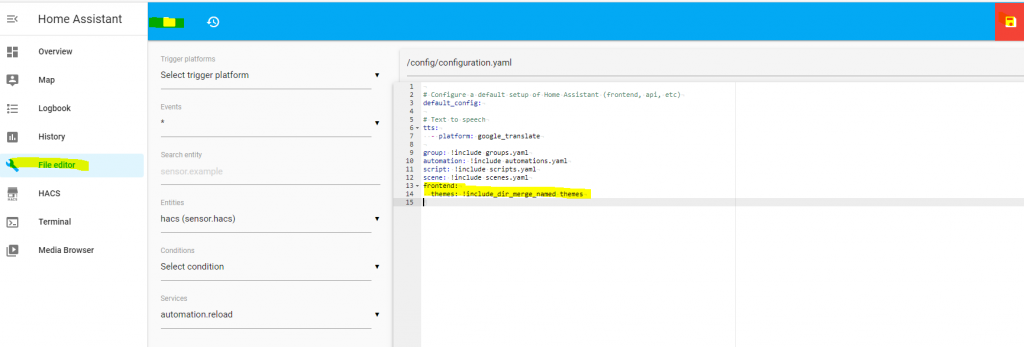
- Reboot Home assistant ( Configuration -> Server controls -> restart ( Under server management)
Now you can see the themes ( Under profile, click on the user name lower left corner )
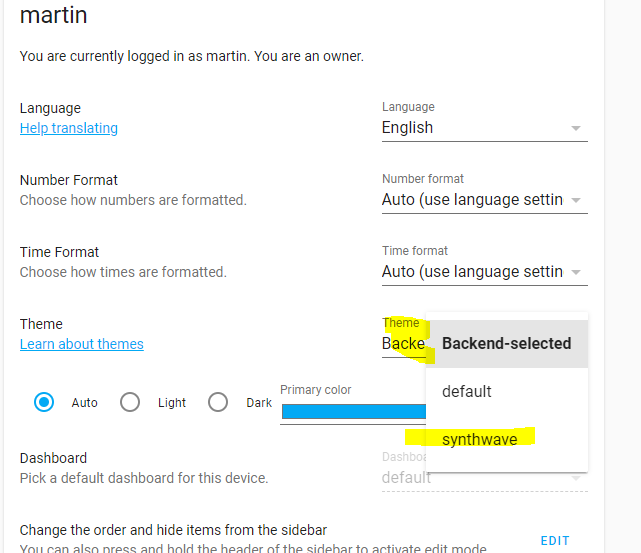
How do I update HACS?
HACS Does not update itself or the plugins/add-on you have installed automatically. You have to check under the HACS page in Home Assistant yourself.
I only do this if something is broken of before I update Home assistant. Just click on the HACS in the menu and you will see if there are any updates to install.