Scenes in home assistant put certain devices in a certain mode. Creating a scene in Home Assistant will also have allot of benefits to automations. You can use the same scene in multiple automations. Also In the dashboard you can create a button to activate the a scene. Don’t mistake scene for scripts. A scene will put the devices in a certain mode and a script is a sequence of events
Creating a scene in Home Assistant
In this example we will create a lighting scene for when a movie starts. We will dim the lights in the living room
Open Home Assistant
Click on Configuration
Go to Scenes

Click on Add Scene in the lower right bottom
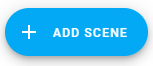
Give your scene a name like Movie
We can give the scene an Icon if needed. Icons can be found here Material Design Icons
Just type mdi:movie
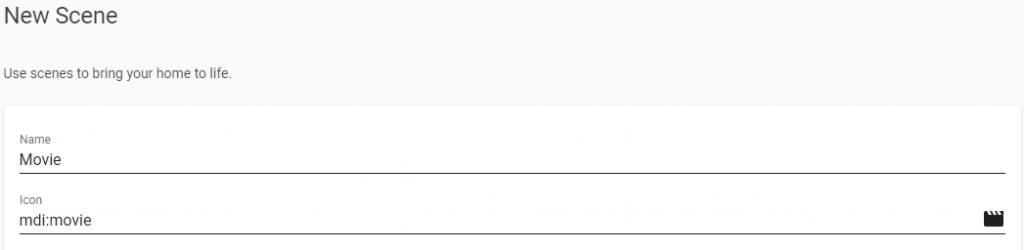
Now we can Add devices. Add all the lights you need. Once all the lights are in we can configure the lights. Click on the device and set the right settings for the light as you want it to be for this scene
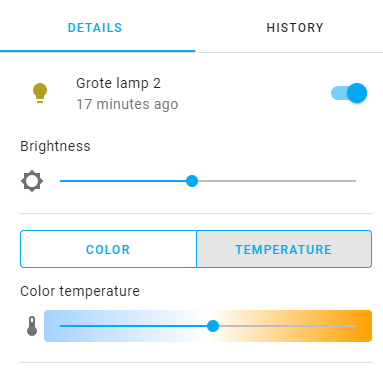
Do this for all added lights.
For this scene we do not need to add any entity’s. Once done click save
How to use a scene in Home Assistant
Put the scene on the dashboard
Go to your dashboard and put it in edit mode
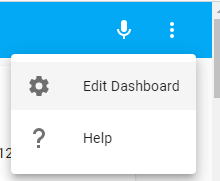
Add a new card
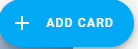
Select the Entities Card. Yes this one is mend to add more entities in one card but this one can also hide the header
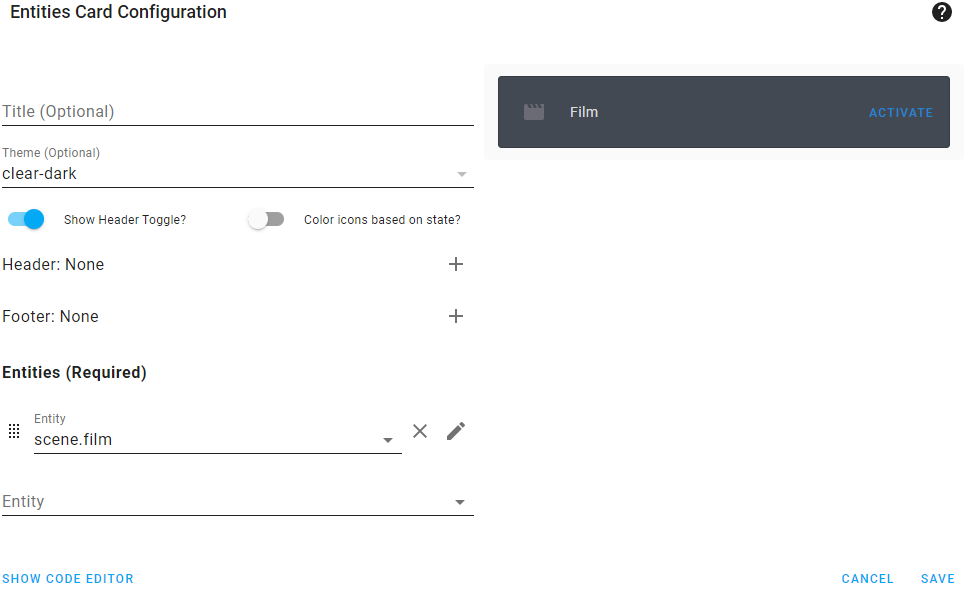
You can add more scene into this card if you want. Press save when done and see the results in the dahboard
Using scenes in Automations
You can activate a scene when the status of an entity changes. We need an automation to for this. Automation triggers on entity changes.
Open Home Assistant
Click on Configuration
Select Automations
Create a new Automation
Give the automation a new name
under triggers setup the listener for the change you want. For me this is when I start a game on the xbox then I want to start the movie light scene we just created
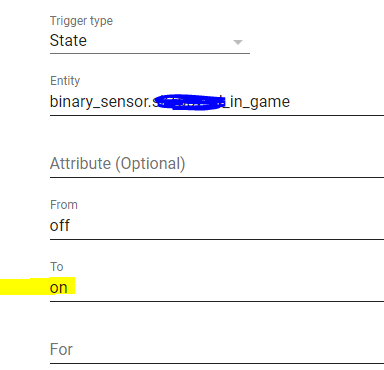
And under action we just activate the scene
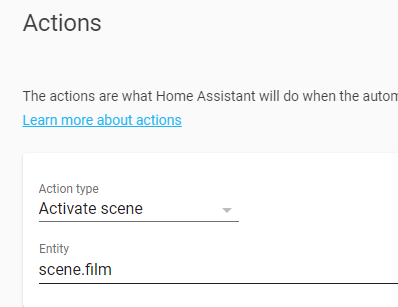
I also have an other scene called normal and this is connected to an other automation that notice when I quit out of the game. It will then put the lights back on normal.








