What good is a backup if it is stored on the same device that can break. I will show you how I backup and restore Home assistant with google drive. Upload the backups automatically to google drive and if you need the restore we only need to install one add-on and restore home assistant directly from google drive.
Install an backup add-on in home assistant
- Open Home Assistant
- Click on Supervisor
- Select the tab Add-on Store
- Click on the 3 dots in the upper right corner and select Repositories
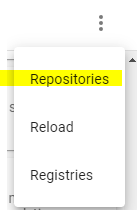
- Insert the following URL and click on add
https://github.com/sabeechen/hassio-google-drive-backup
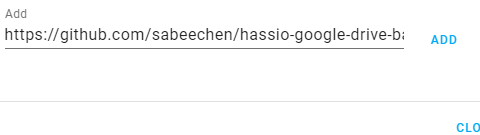
- Scroll down the page to find the new repository, and click the new add-on named “Home Assistant Google Drive Backup”
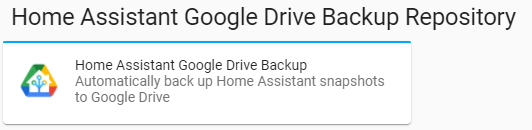
- Click on install
- Once installed click on start to start the new Add-on
- Click the
Authenticate with Drivebutton to link the add-on with your Google Drive account
You can open the Add-on in the menu on the left side. Called snapshot.
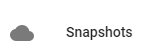
If you do not see this then go back to Supervisor and click on Home assistant google drive backup. You will see the link open web UI
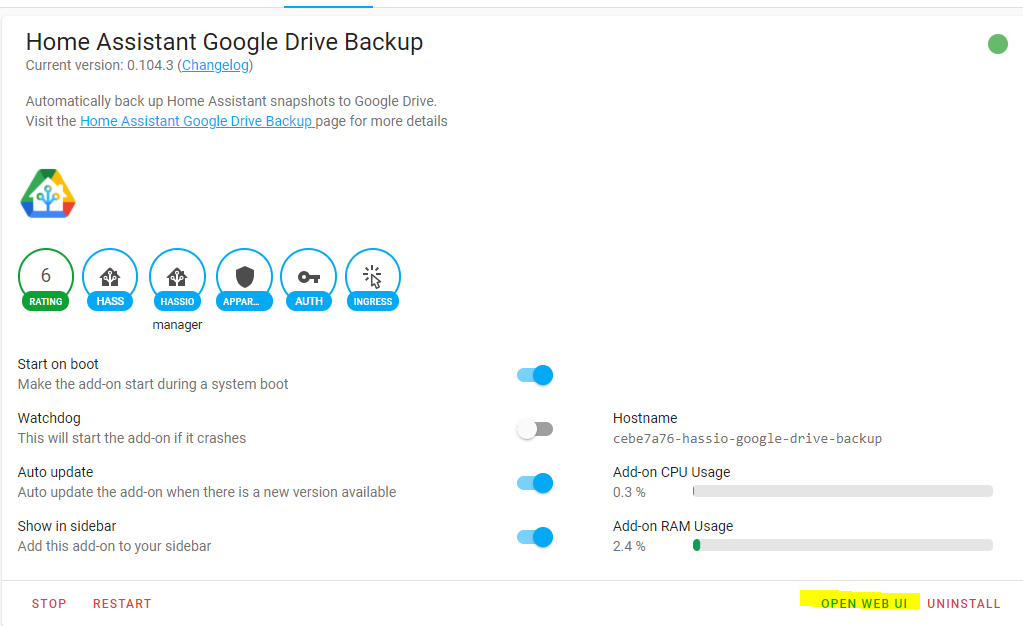
Backup Home assistant automatically to google drive
Now that the correct add-on is installed and connected to your google drive we will configure this add-on
Open the add-on by clicking on snapshots on the left side or by going to the add-on and click on open web UI.
Click on settings in the upper right corner. The add-on will upload all snapshots to your google drive but make sure you keep some local. If home assistant breaks but is still accessible you can quickly load the last snapshot taken. This save a download from google drive and speeds up the restore.
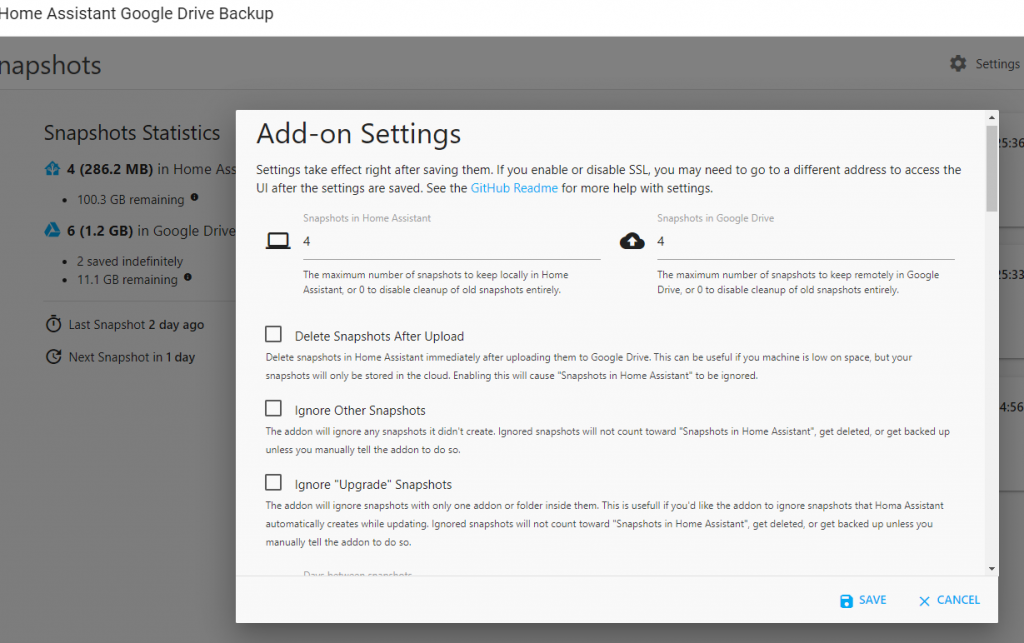
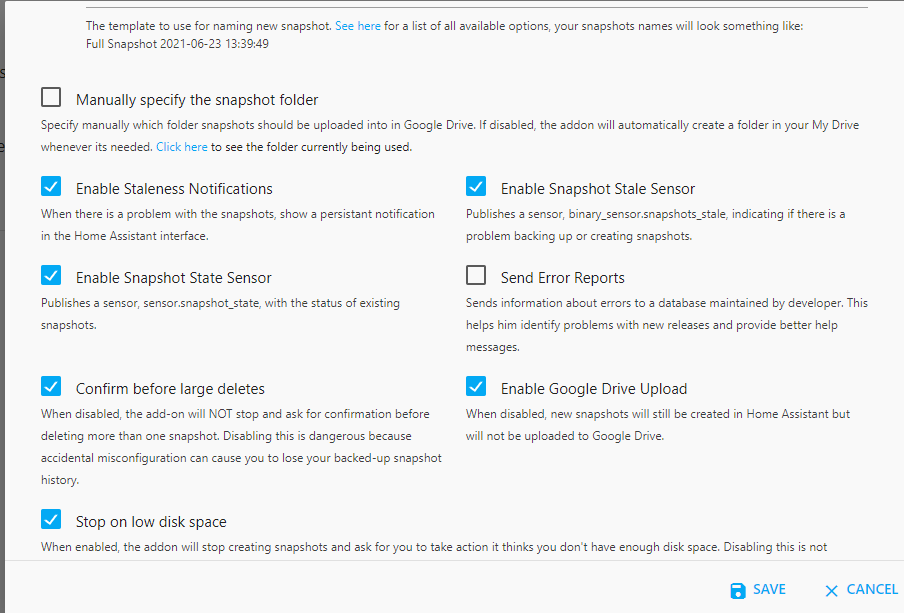
Once you have reviewed all settings click on save
Now Click on action in the upper right corner
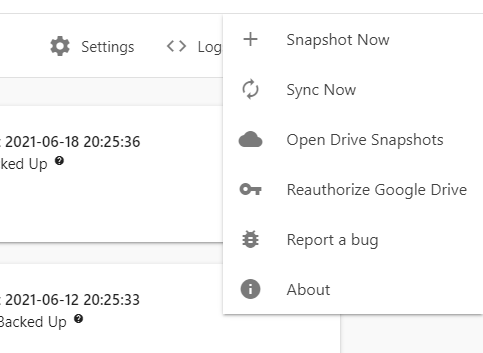
Here you can re-connect your google drive if needed. It will put the snapshots in on google drive in an folder called Hass.io Snapshots. Do not delete or rename this folder.
Click on snapshot now to take your first snapshot. It will also sync this to your google drive.
You are now set and the backups are configured
How to restore Home assistant on a new device?
Your home assistant broke for some reason. I my case it is sometimes the SD card in my raspberry pi and I need to replace it
- Install home assistant on the new device
- Install the Google Drive Backup as describe above
- Click on the snapshot
- Click on Restore
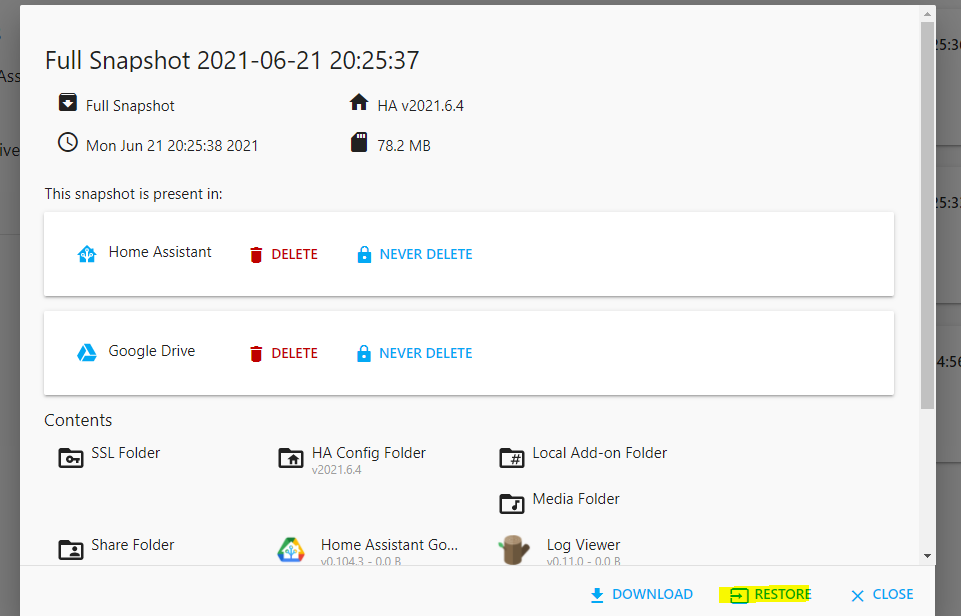
The restore progress will start and reboot the device if needed.
How to restore home assistant when home assistant is still available?
If for some reason you need to revert home assistant to an earlier position in time we can restore from an local snapshot
- Open the add-on by clicking on snapshots on the left side or by going to the add-on and click on open web UI.
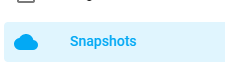
- Click on the snapshot you want
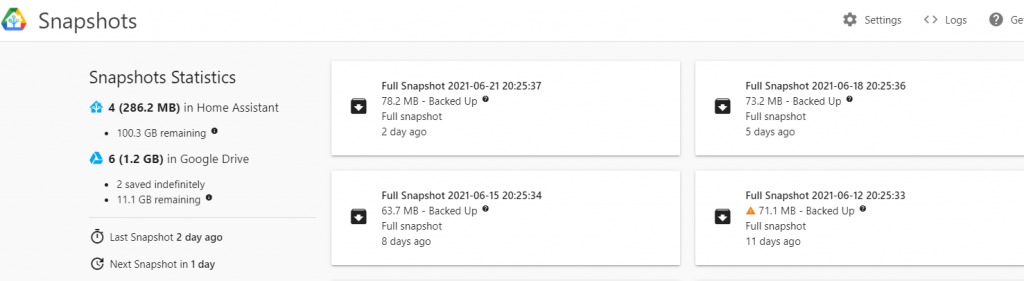
- Click on restore







